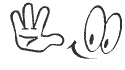After experiencing difficulty in installing virtualbox, now, I can explain to you a simple technique for installing virtualbox on the Linux Mint Operating Systems.
Here’s the step by step, how to install this application.
(1) First of all, you must first remove the previous version from your system. You can use the coding bellow in Command Windows (CTRL+ALT+T)
1 | sudo apt-get remove virtualbox virtualbox-4.* virtualbox-5.* |
(2) download virtualbox and extension pack from the official site (virtualbox.org)
for linux mint 18 you can use Ubuntu (‘Xenial’![]() -> you can choose i386 for 32 bit or amd64 for 64 bit.
-> you can choose i386 for 32 bit or amd64 for 64 bit.
(3) next, you can press right click on virtualbox-5.1_5.1.4-110228~Ubuntu~xenial_amd64.deb, and than click Open with GDebi Package Installer.
(4) after install, you can open (install) extension pack with right click and choose open with other application (and choose Oracle Virtualbox application from Open With Widnows).
*** UPDATE 28 SEPTEMBER 2016 ***
cara lebih gampang, langsung buka Command Window (CTRL+ALT+T), dan ketikkan perintah dibawah ini, Ketik Y jika ada konfirmasi…
1 | sudo apt-get install virtualbox virtualbox-ext-pack vde2 virtualbox-qt |